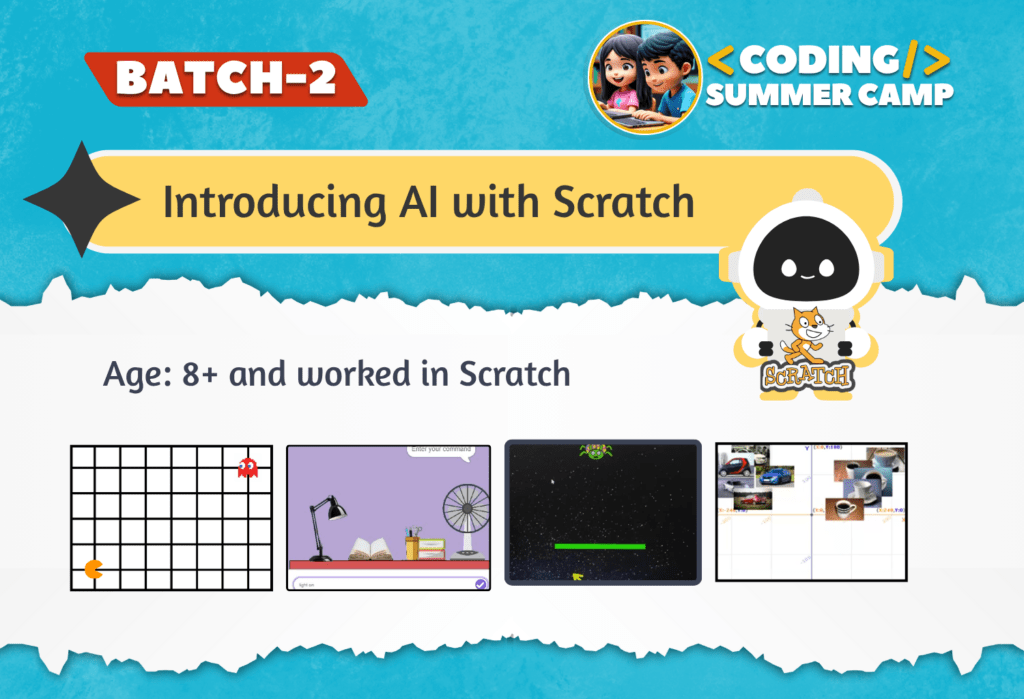Introducing AI with Scratch - Batch II
Live: Online
Rs 10,000/- PKR
- Duration: 4 weeks
- Starting: 14 July 2025
- Mode: Online
- Age: 8 and Above
- Online Classes: Tuesday & Friday
- Timings: 10:45 am to 12:00
About Course
This summer camp is designed to introduce students to the world of programming through two popular languages: Scratch and Python. Over the course of two months, students will learn the fundamentals of programming concepts such as loops, variables, conditionals, and functions while transitioning from Scratch to Python. By the end of the camp, students will have the skills to create animations, games, and solve basic programming problems.
Week 1: Scratch Fundamentals
- Introduction to Scratch: Installation and interface overview
- Sprite Movement, Coordinate Axis, and Angles
- Advanced Scratch: Pen tool, Loops, and Variables
- Assignment: Scratch Letter Animation, Flowers pattern animations
Week 2: Introduction to Python
- Basics of Python: Print, Variables, and Data Types
- Python Loops and Input: while, for loops, Taking user input
- Assignment: Printing, Variables, Variable, Loops, Nested Loops
Week 3: Intermediate Python
- Advanced Loops and Conditions: Nested loops, Ifelse statements
- Building Applications with Functions: Age Calculator
- Assignment: IfElse Statements, Functions, Conditionals, Age Calculator
Week 4: Scratch Game Development
- Introduction to Scratch Games: Building a Maze Game
- Maze Runner II: Continuation of Maze Game development
- Assignment: Maze Game, Maze Runner II
Week 5: Advanced Python
- Advanced Python Concepts: Ifelse, ifelif statements, Lists
- Assignment: Lists
Week 6: Game Development in Scratch
- Space Invader Project: Ship Movement, Bullet, Cloning
- Collaborative Game Development: Let’s Help Each Other session
- Assignment: Space Invader Project
Week 7: Advanced Scratch Game Development
- Space Invader III: Continuation of Space Invader development
- Final Scratch Project Evaluation
Week 8: Python Data Structures
- Working with Strings and Arrays
- Assignment: Strings and Arrays
Week 9: Conclusion
- Wrapup and Final Session
- Assignment: Course Reflection and Feedback
- Certificate distribution and Celebration
This course provides a comprehensive journey from Scratch to Python, equipping students with essential programming skills and encouraging creativity through projectbased learning.
This summer camp is designed to introduce students to the world of programming through two popular languages: Scratch and Python. Over the course of four weeks, students will learn the fundamentals of programming concepts such as loops, variables, conditionals, and functions while transitioning from Scratch to Python. By the end of the camp, students will have the skills to create animations, games, and solve basic programming problems.
- Understanding Scratch: Overview of the Scratch interface, sprites, and blocks.
- Introduction to AI & Machine Learning: Simple explanation of AI with examples.
- Project 1: Create Your Own Emoji – Drawing tools, expressions, and user interaction.
- Understanding AI-powered assistants like Alexa & Siri.
- Project 2: Create Your Own Alexa – Text-to-speech and speech recognition.
- Project 3: Create Your Own Chatbot – Responses using variables and conditionals.
- How AI categorizes images and recognizes content.
- Project 4: Sorting the Pictures – Using AI-based extensions to classify images.
- Project 5: Automatic Image Sorter System – Building an advanced classifier.
- Understanding AI decision-making in interactive scenarios.
- Project 6: Is the Glass Half Empty or Half Full? – Perception and choices.
- Project 7: Detective for Investigating Genre – AI-powered genre prediction.
- Introduction to Scratch game mechanics.
- Project 8: Pac-Man Game – Maze design and enemy AI.
- Project 9: Bug Shooter Game – Target shooting with AI-driven patterns.
- Exploring AI in real-world navigation and logistics.
- Project 10: School Journey – AI-based decision mapping.
- Project 11: Easy Travel with Your Own Chatbot – Route planning assistant.
- Diving into AI-driven automation and gameplay dynamics.
- Project 12: Postal Sorting Office – AI-powered mail sorting system.
- Project 13: Escape from Zombie – Survival game with AI-controlled enemies.
- Project 14: Create Your Own Spy – Message decoding and concealment.
- Project 15: Control an Alien by Your Secretive Language – AI-based text recognition.
- Final Showcase – Students present their AI projects and reflect on what they've learned.
What Will You Learn?
- Understand Scratch’s interface and use it to create interactive projects.
- Integrate beginner-friendly AI tools within Scratch for hands-on learning.
- Build fun projects like chatbots, voice assistants, and image classifiers.
- Control sprite movement, animations, and respond to user interactions.
- Learn core machine learning concepts like decision-making and classification.
Practice debugging and refining code for smoother project performance.
Enhance creativity by customizing visuals, sounds, and logic flows.
Apply logical thinking and problem-solving strategies in every project.
Work collaboratively and share feedback during development.
Present a final AI-powered project with a personal, creative twist.
Certifications
“Introducing AI with Scratch”
July’2025-Aug’2025
Certified Students 🌟
Here you can view and download your certificates
Lecture 01: Emotion Detector by Text Classifier
Created Text Classification Model
- Defined two classes: Rude Statements and Kind Statements.
- Added at least 20 text samples per class.
- Continued adding more samples until model accuracy improved.
- Trained the model and achieved good accuracy.
- Exported the trained model.
- Added Sprite and Costumes
- Added an Emoji sprite.
- Created three costumes: Happy Emoji, Sad Emoji, and Not Sure Emoji.
- Costumes could be imported from Google images or designed manually.
- Interaction with User
- Sprite asks a question: “Tell me about myself.”
- User types an answer in the text box.
- The answer is analyzed using the ML text classifier blocks.
- Applied Conditional Logic
- If the classifier predicts Kind Statement → Switch costume to Happy Emoji.
- If the classifier predicts Rude Statement → Switch costume to Sad Emoji.
- After a short wait → Emoji changes back to Not Sure costume (neutral state).
Lecture 02: Age Group Detector Using Image Classifier
Created Image Classification Model
- Defined three classes: Old, Young, Baby (you may rename if desired).
- Added at least 20 images per class for training.
- Trained the model with these images.
- Increased epochs and added more images if accuracy was low or moderate.
- Achieved good accuracy and first test the model than export it
Tested Model - Imported the trained model into Scratch blocks.
- Added a sprite and uploaded all testing images into its costume.
- Used “analyze image from costume” block to classify each image.
- Applied Conditional Blocks
- Used if–else blocks to check class of image.
- Programmed sprite to say different messages depending on prediction:
- If image is Old → “This looks like an old person.”
- If image is Young → “This looks like a young person.”
- If image is Baby → “This looks like a baby.”
- Counted and Displayed Results
- Used variables to count number of old, young, and baby images classified.
- At the end, sprite displayed:
- “Total Old People: X”
- “Total Young People: Y”
- “Total Babies: Z”
Lecture 03: Weather Detector Using Numbers Classifier
Created Numbers Classification Model
- Added 3 columns in the dataset:
- Temperature
- Rain (mm)
- Output (Class label)
- Defined output classes with benchmarks:
- Class 1 → Stay Inside (if rain > 20 and temperature is low).
- Class 2 → Go to Play (if rain = 0 and temperature > 10).
- Class 3 → Go to Picnic (set other suitable condition).
- Collected multiple samples for each condition.
- Trained the model with these samples.
- If accuracy was low, shuffled the table, increased samples, or trained with more epochs.
- Achieved good accuracy and exported the model.
- Added Sprite
- Added a Boy/Girl sprite to act as the assistant.
- Interaction with User
- Sprite asks: “What’s the temperature and rain today?”
- User enters both values.
- The trained model checks which class has the highest confidence.
- Applied Conditional Logic
- If model predicts Class 1 (Stay Inside) → Sprite says: “Better stay inside today.”
- If model predicts Class 2 (Go to Play) → Sprite says: “It’s a good time to go play outside!”
- If model predicts Class 3 (Go to Picnic) → Sprite says: “Perfect weather for a picnic!”
Lecture 04: Flappy Bird Using Hand Pose Detection
Created Hand Pose Classifier
- Defined two classes: Up and Still.
- Collected at least 20 images per class using the webcam.
- Trained the model with these images.
- Increased epochs and added more images if accuracy was low or moderate.
- Achieved good accuracy and exported the model.
- Added Sprites
- Imported Bird sprite and Pipe sprites (both up and down).
- Coded Pipes
- Made pipes move from right to left using the move block.
- Used clones to create multiple pipes (both upper and lower).
- Coded Bird with Machine Learning Blocks
- Used recognition window block to connect the webcam.
- Analyzed live image using analyze image from webcam block.
- If classified as Up → Bird moves up (positive y-axis).
- If classified as Still → Bird moves down (negative y-axis).
- Added Backdrop and Scoring System
- Added a backdrop to make the game environment.
- Created a score variable: score increases as pipes move to the left edge.
- Game continues until the bird touches a pipe or the edge
Lecture 05: Maze Game Using Audio Classifier
Created Audio Classification Model
- Defined five classes: Up, Down, Left, Right, Still.
- Collected at least 20 audio recordings per class using the microphone.
- Trained the model with these samples.
- Increased epochs and added more recordings if accuracy was low or moderate.
- Achieved good accuracy and exported the model.
- Added Backdrop and Sprites
- Added a maze backdrop.
- Added Bug sprite (player) and Apple sprite (food).
- Controlled Bug with Audio Classifier
- Opened recognition window for audio.
- If recognized as:
- Left → Bug moves in negative x-direction.
- Right → Bug moves in positive x-direction.
- Up → Bug moves in positive y-direction.
- Down → Bug moves in negative y-direction.
- Still → Bug does not move.
- If Bug touches the maze boundary or edge, it moves back to previous position.
- Apple Behavior
- Apple remains visible until Bug touches it.
- When Bug touches Apple:
- Score increases by 1.
- Apple hides for a short time.
- Apple reappears at a random position using random position block.
- Game Rules
- Bug must eat 5 Apples within 1 minute.
- If Bug succeeds → Player wins.
- If Bug fails → Bug dies and the game ends
Lecture 06: Sit/Stand with Pose Detector
- Built Image Classification Model
- Defined two classes: Sit and Stand (rename if you like).
- Added at least 20 images per class (clear full-body or upper-body poses).
- Trained the model.
- If accuracy was low/moderate: add more images and/or increase epochs.
- Achieved good accuracy and exported the model.
- Sprite & Costumes (Testing Set)
- Created one sprite named “PoseGallery”.
- Imported 10 images from Google as 10 costumes (mix of sitting & standing).
- Ensure each costume clearly shows the pose
- Model Blocks
- Use the model blocks with “analyze image from costume”
- You do not open the webcam; you only analyze the current costume image.
- Logic & Feedback
- Loop through the 10 costumes.
- For each costume:
- Run analyze image from costume.
- Read the predicted class and confidence.
- If Sit → switch a Character (or the same sprite) to Sitting costume and say: “Detected: Sit”.
- If Stand → switch to Standing costume and say: “Detected: Stand”.
- Optionally wait 1 second, then clear message.
- Counting & Results
- Create variables: sitCount, standCount, index.
- Each time prediction = Sit, change sitCount by 1; if Stand, change standCount by 1.
- After all 10 costumes analyzed, display a summary:
- “Sitting: (sitCount), Standing: (standCount)”